In your responsive search ads, you can add ‘dynamic’ content into both your headlines and descriptions based on your choice of criteria using ad customizers. You can integrate different elements such as price, inventory, and more into your ads without having to lift a finger. Learn more and find out how you can implement them into your own ads!
How To: Adding Ad Customizers
Introduction:
Have you heard of the ad customizer capability on Google Ads? My team and I implemented ad customizers to our responsive search ads for our car dealership client that had ads that required constant editing, and we have been impressed by the time saved. Since the client is a car dealership, they have specific attributes that change constantly based on their inventory (stock, mileage, price), so we would have to change the ads twice a week to match their website. While this was no problem for us, we certainly have valued the time saved now that we have an ad customizer.
In your responsive search ads, you can add ‘dynamic’ content into both your headlines and descriptions based on your choice of criteria using ad customizers. You can integrate different elements such as price, inventory, and more into your ads without having to lift a finger.
You can also add in countdowns which can be very useful for example to let a user know how much longer a sale has until it ends.
Example:
For example, let’s say you’re a hotel. You want to communicate to users the lowest room cost available because that is typically a very important deciding factor for people finding a hotel to stay at. Below, there’s an ad that is promoting the lowest cost hotel rooms. This would be very tedious to update as hotel rooms are taken by others and the pricing changes, so this is a perfect example of when an ad customizer would be a smart choice for advertisers.
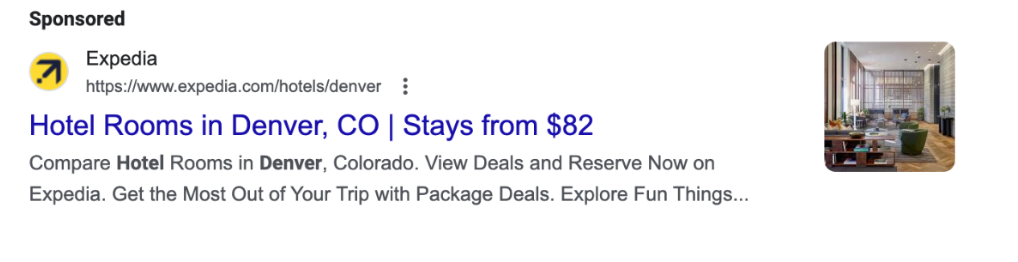
Our Experience:
An ad customizer would be useful for businesses where the pricing, inventory, or other attributes are constantly changing. There is always the possibility of human error when inputting numbers, so the ad customizer ensures that the correct number is showing for whatever attribute you would like to be communicated. We have not only been able to ensure that all attributes are correct, we have also saved precious time after no longer needing to input data ourselves.
Some Words of Advice:
To create an ad customizer, you will input data into the ad customizer upload template that Google gives you (the link to the template is: Here ) Below, I have instructions on the process but I wanted to note a few things that we do for our ad customizer that make it much more effective.
First, We have the upload scheduled to reupload daily at noon. This ensures that the information is correct and accurate. You could have the upload scheduled to reupload more frequently depending on how often your data might change.
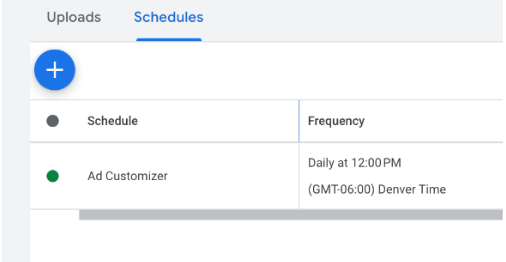
Second, we have a separate spreadsheet that is updated weekly of prices, inventory, etc. for this client, so we have formulas in our cells in order for the sheet to be automatically pulling in the data from our other spreadsheet. For us, we like to advertise the lowest price of each model. The formula we use is below.

Abridged Steps for Ad Customizer:
Want to add an ad customizer to your responsive search ads? I’ve included the steps from the Google Help page: https://support.google.com/google-ads/answer/10711524?sjid=13261550304618511404-NC and have included some screenshots from the account.
Open your business data.
Click the Tools icon .
Click "Business Data"
Click Ad customizer attributes.
Click the plus button
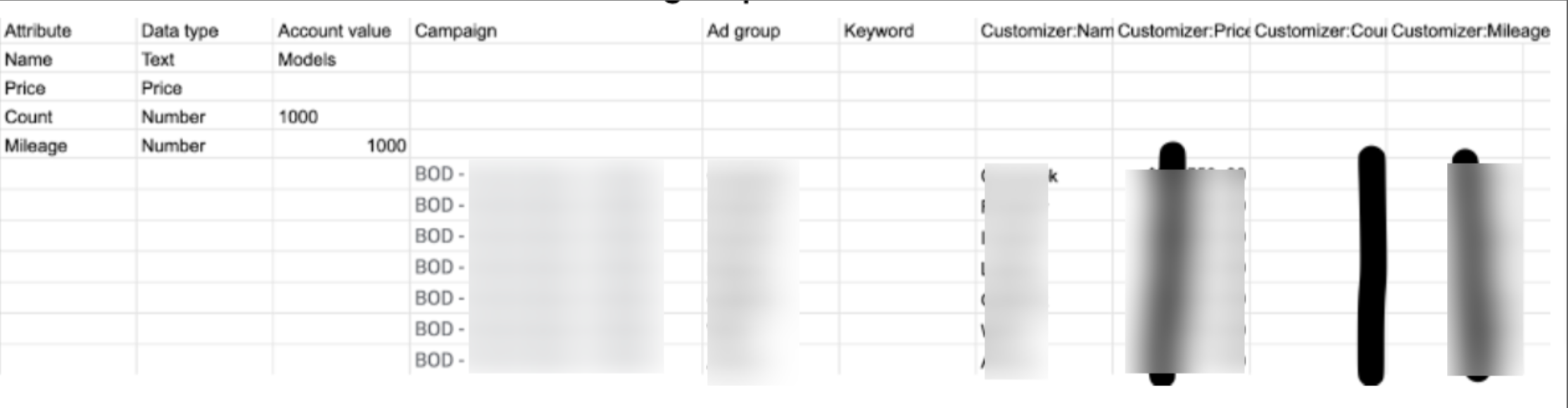
Create your ad customizer (define the ad attributes). This is how you’d categorize the dynamic text.
Go to tools and click on Bulk actions
Click Uploads.
Click Download the example template to see which data to include. Leave rows 8 through 12 under columns A through C in the template blank.
Add your attributes in the first column. This will be specific to your product. For us, we put in the name, price, count, and mileage but you can change it depending on your business.
Create values - this will be specific to your product. For this client, they are selling cars, so the account value is models.
Enter attribute details (assign values at the appropriate levels). This is the actual text that will appear.
In the applicable column, put in the values that correspond. Our campaign was structured where each car model is its own ad group, and then we input the corresponding name, price, count, and mileage in the proper columns. Use the screenshot above for guidance.
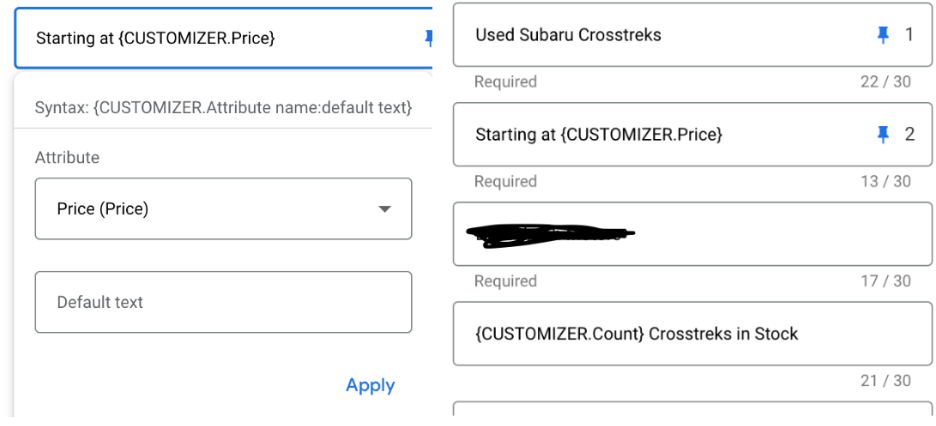
Customize your ad text (insert the ad customizer in your responsive search ad).
Go into the campaign you would like to add it to then go into the ads
Click the plus button and select Responsive search ad.
Enter a curly bracket “{“ into the location in your ad text where you want a customizer to show.
Select Ad customizer from the dropdown menu.
Select the attribute you’d like to show on this part of your ad text. In the screenshot above, for example, Price is chosen.
The default text section is for what you would like to be shown if there is no value.
Click Apply.
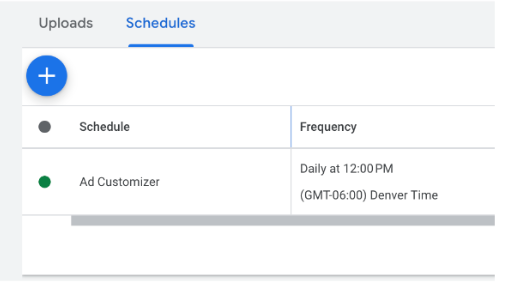
To schedule a bulk upload, use the instructions below:
Go to Tools, Bulk actions, Uploads
Click Schedules, then click the plus button .
Under “Source”, select a source, upload the file, and select the “Frequency” and “Time” for the bulk upload.
Click Save.
This is what our schedule looks like for our ad customizer (To the left).
Conclusion:
And now you have an ad customizer set up! We hope this was helpful and we can’t wait to see how much time you save with your new ad customizer. We will be keeping an eye on performance and will update the blog as we see performance changes. Even if the performance remains the same though, we believe the time saved from using ad customizers is a huge win for both the client and the advertiser.
