If you own a small business, more than likely you have been asked to share access to your ad accounts with prospective agencies for an audit or with an agency you have hired to manage your accounts. Below we have put together a helpful walk-through of how to share access for an audit (limited access with a time limit) or share full access to the agency you have chosen to manage your accounts.
Giving Search Account Access for Agencies
Google:
Whether granting limited access to someone for an account audit or accepting a request from an agency’s account you are going to want to start by going to the tools and settings in the top navigation bar.

From there you will select “Access and security”
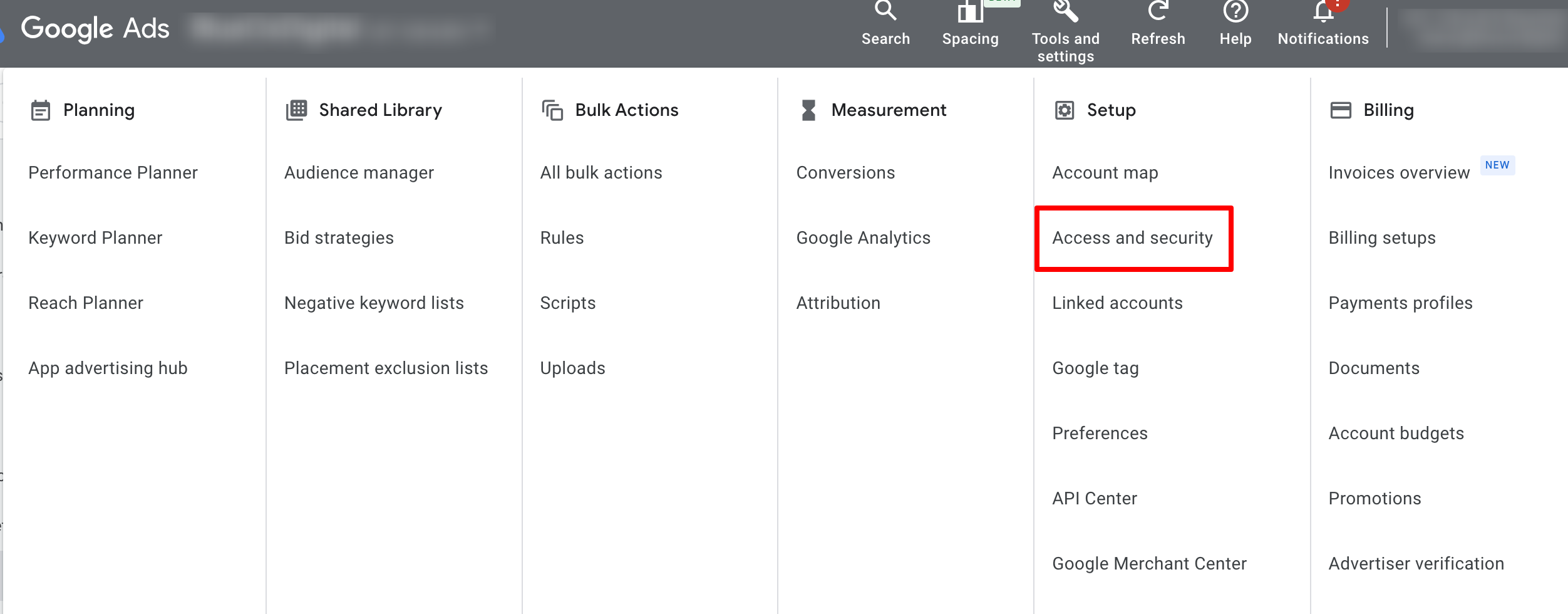
Now for granting limited access for an account audit you will select the blue plus button under “Users”.
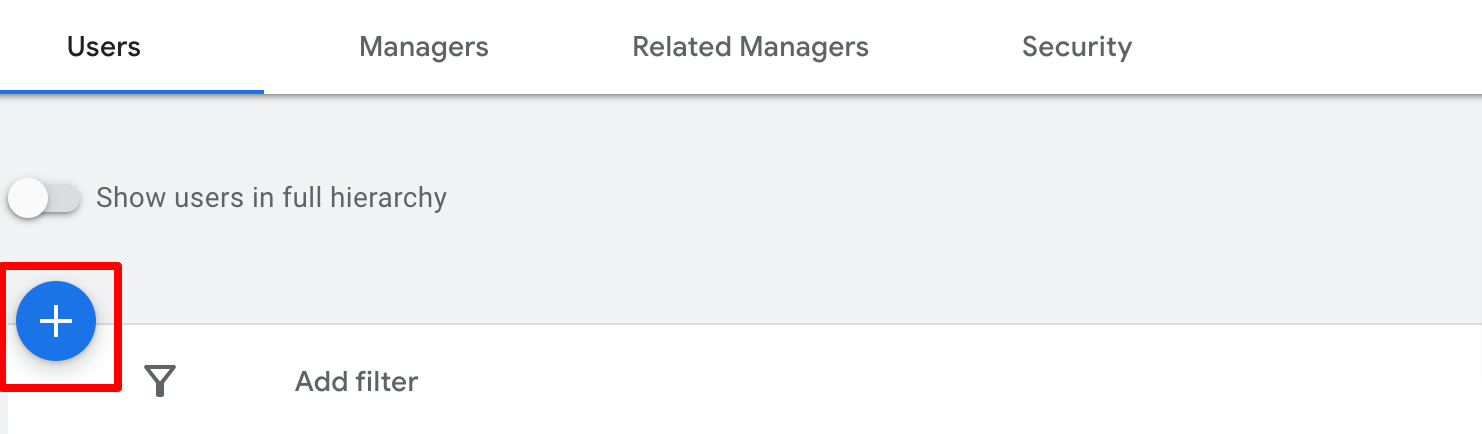
This will allow you to input an email address and an expiration date for the access if you choose. We have noticed many businesses forget to remove access after audits are done so this is a good way to preempt that and automatically remove access after the given time period. You will want to select “Read only” access. This will allow the user to see all of the data to put their audit and recommendations in place but they will not be allowed to make any changes in the account. Most agencies would never purposely change anything during an audit but this would provide you with peace of mind that nobody accidentally makes a change to the account.
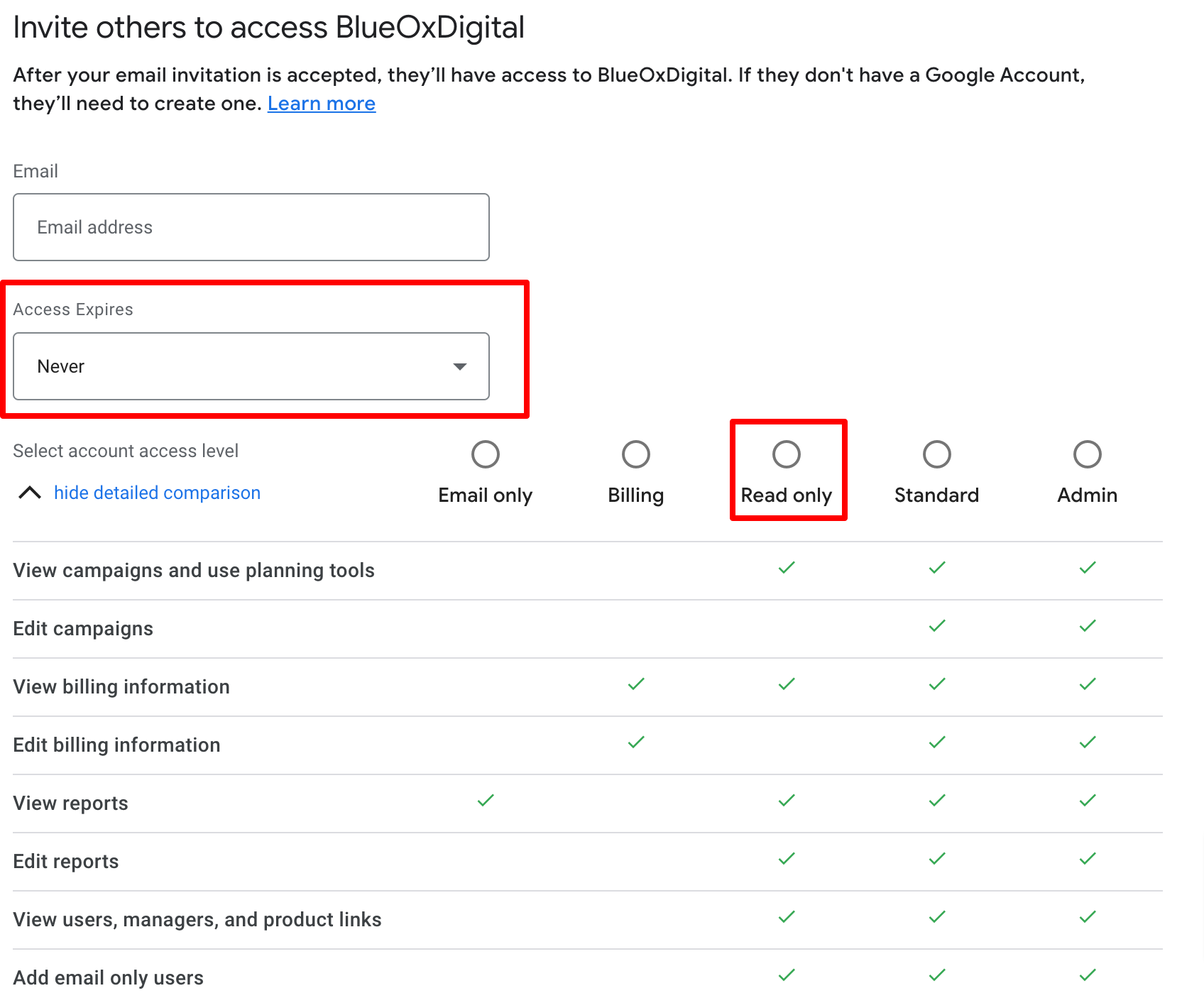
Now assuming you have gone through the audit process and are ready to give your agency “Standard access” to the account, the easiest/best way to go about it is to send them your Google Ads ID - which you can find in the top right corner of the top navigation bar. Once you send that they will request access from their account manager.

Once they send the request access you should receive an email will links to accept the invitation. If you don’t receive that email and need to accept the invitation manually follow these steps. You will go back to the “Access and security” portion of the account and this time you will select “Managers”

At the top of the next screen, you should see “Pending invitations” and be able to access the request to your ad account.
Microsoft Ads:
Microsoft ads, like in most aspects of the platform, is set up very similar to Google Ads when it comes to granting access.
To start with to grant read level access for an audit you will go to the Tools icon in the top navigation bar and select “Account access”.
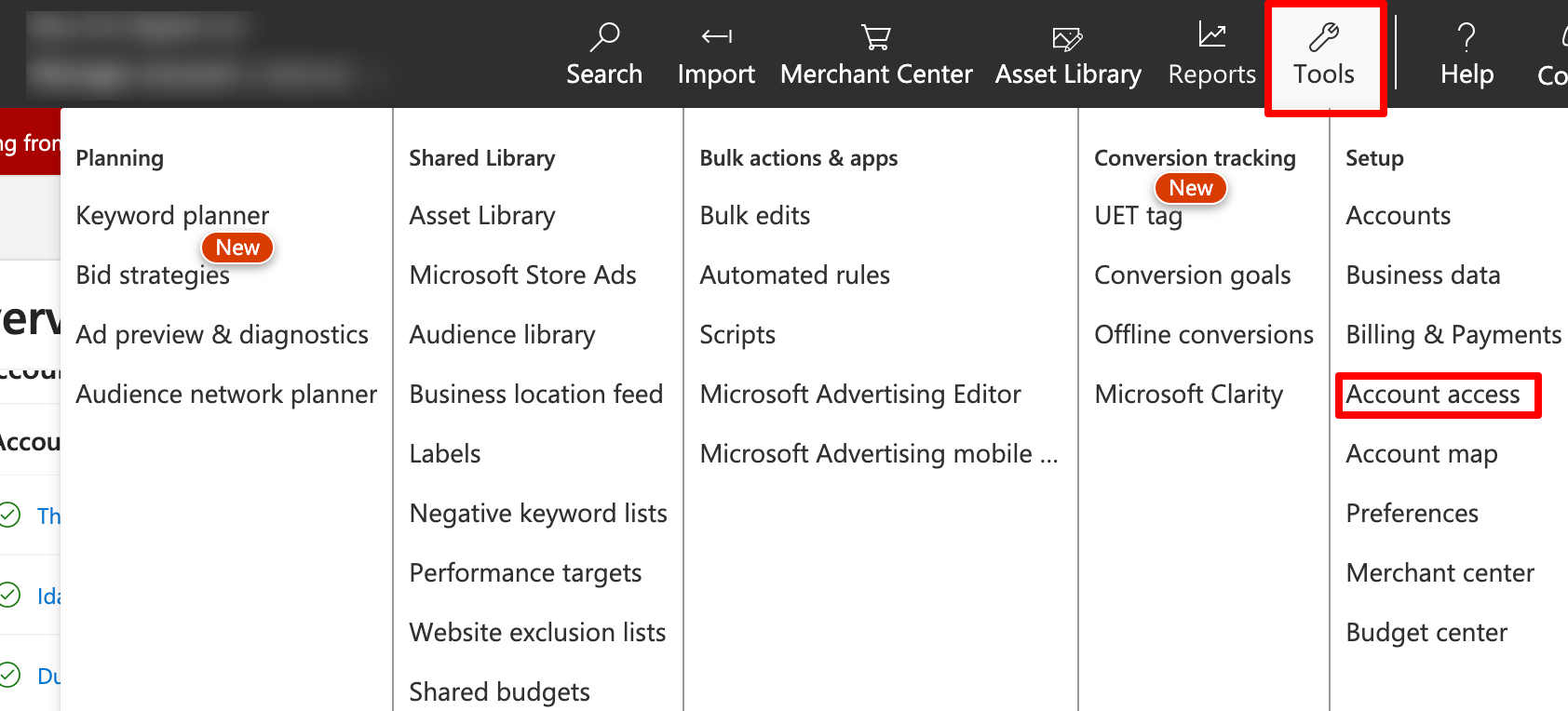
Once on this screen under “User Management” you will select “Invite user”
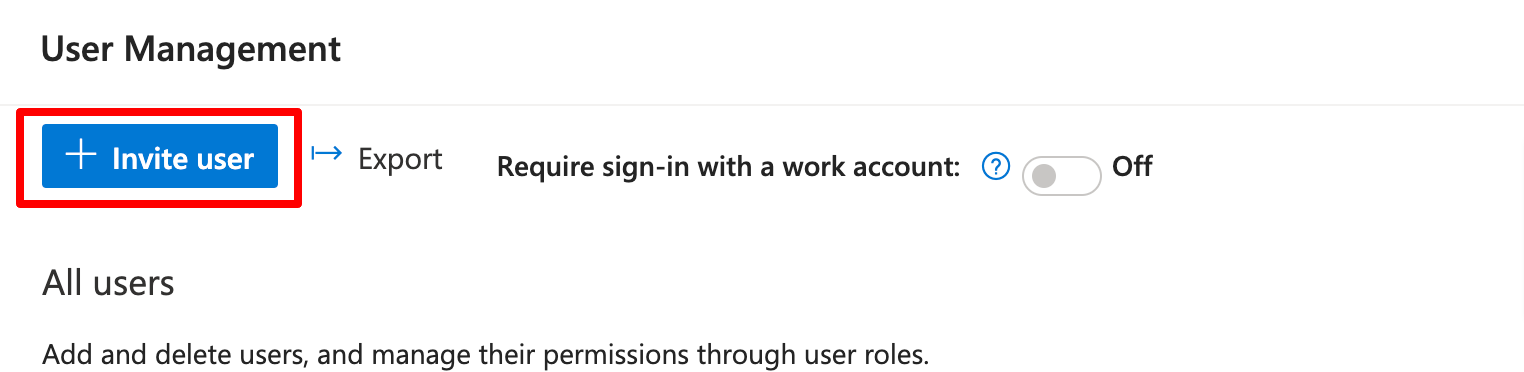
From here you will get a form page where you enter the name and email address of the user you would like to add. On the bottom option “Account role” you will select “Viewer”. This, again, gives the user the ability to see the account but not make any change. Unlike Google, in Microsoft there is currently no option to limit the time the user has access so you will need to go in and remove access as necessary to the account.
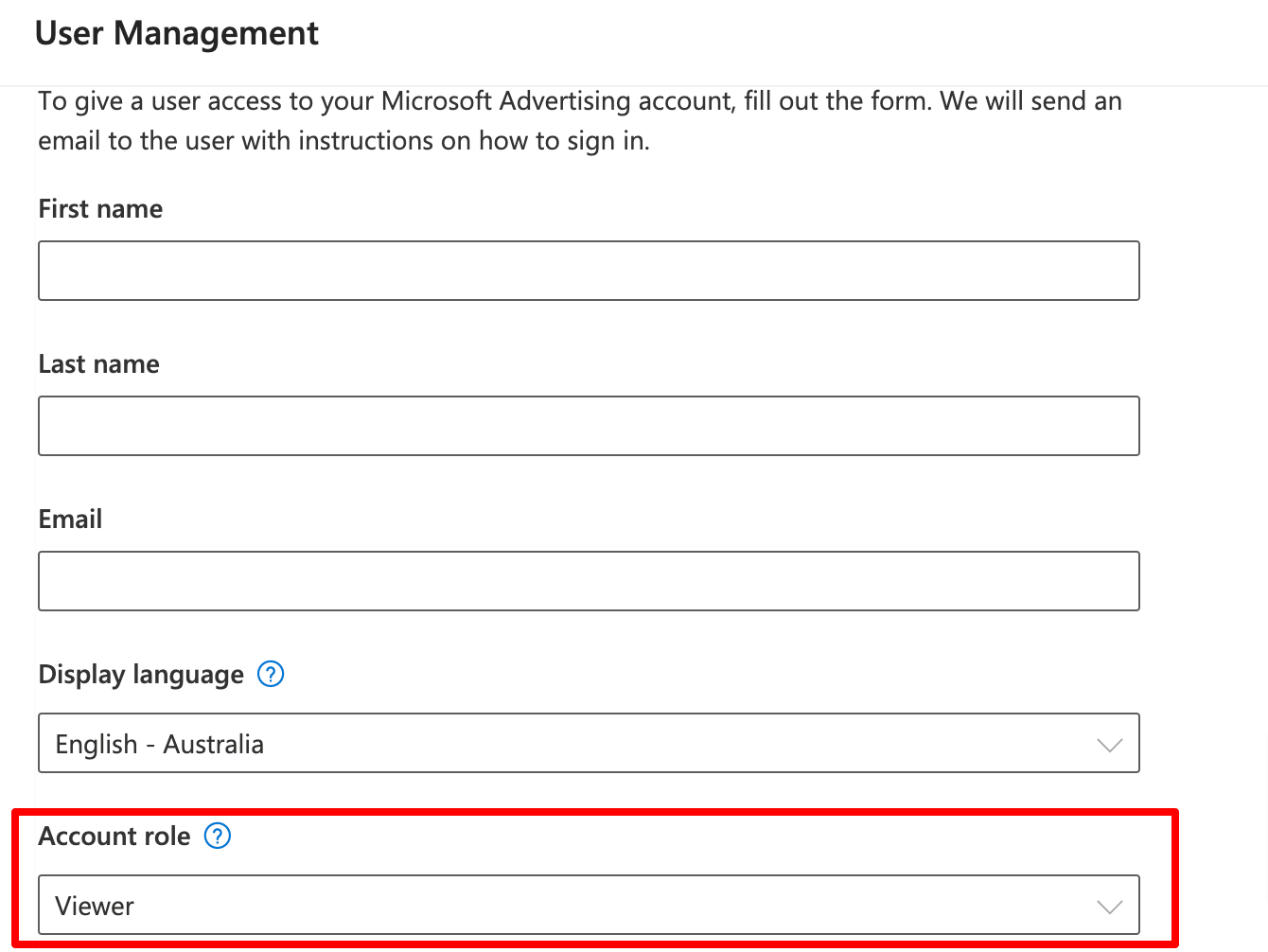
In Microsoft, to allow your agency to have access to manage the account we recommend the same process as Google where you send your agency your account ID - found at the top right of the top navigation bar and have the agency request access. Once they have requested access you will navigate through the tools > account access just like when adding the view only access. This time, however, on the left hand side you will navigate to “Direct managers”. There you should see the pending request from your agency that you will then accept.
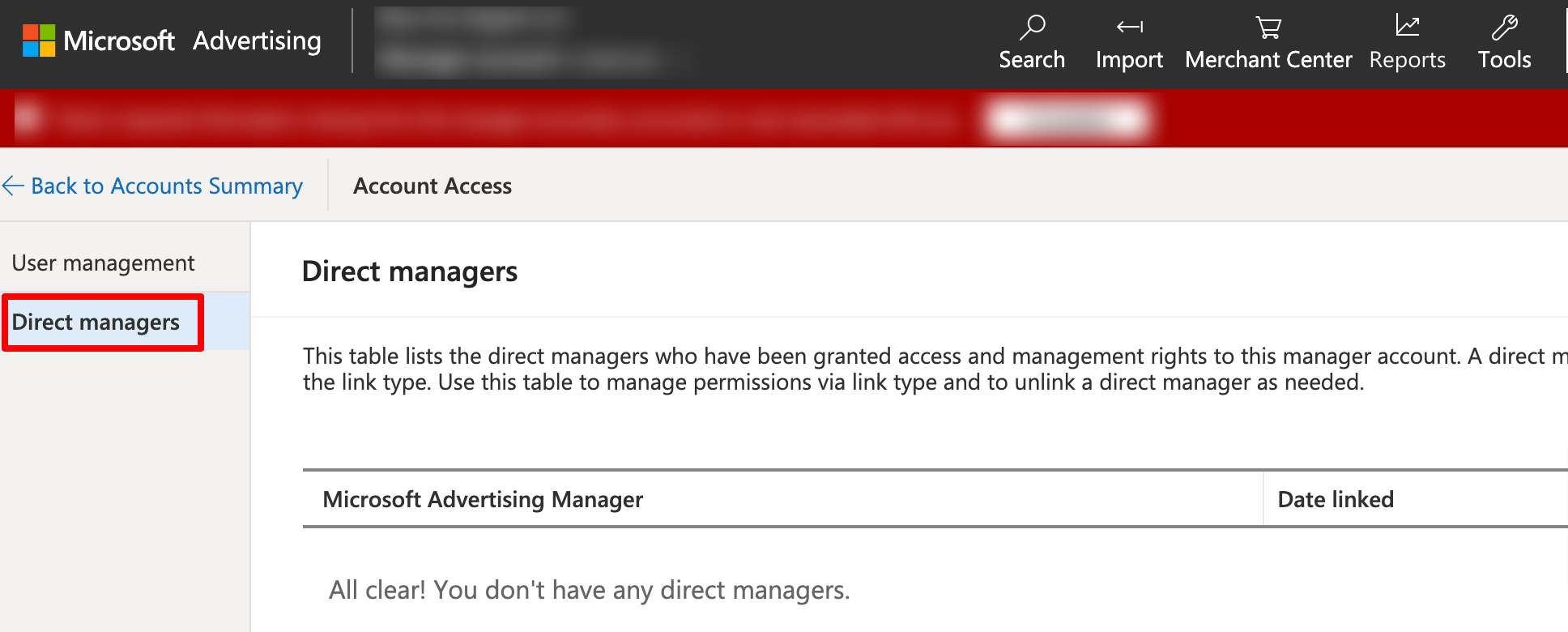
One thing to note before accepting manager requests is that you should make sure you are comfortable with the level of access that the agency is requesting. In most cases standard access gets the agency everything they need to manage and optimize your account. Be very careful if the agency is requesting admin access. This gives them full control of the account, including billing.
